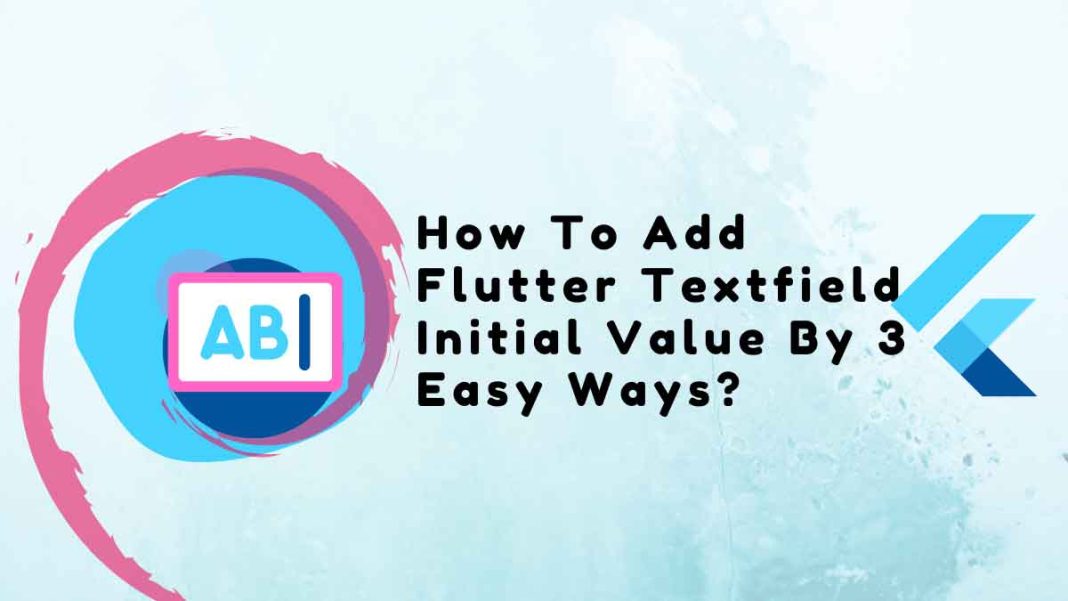This article will provide 3 best ways to add flutter textfield initial value.
One of the most popular and significant widgets is the Flutter TextField initial value one. You can accept various user inputs through it. The Flutter TextField initial value widget may be utilized in a straightforward form or as the main component of an entire messaging program. The initial value may, however, occasionally need to be added to the Textfield. Therefore, we’ll learn the top 3 ways to add a TextField’s initial value in Flutter in this tutorial.
Table of Contents
As shown below, the TextField has a starting value:
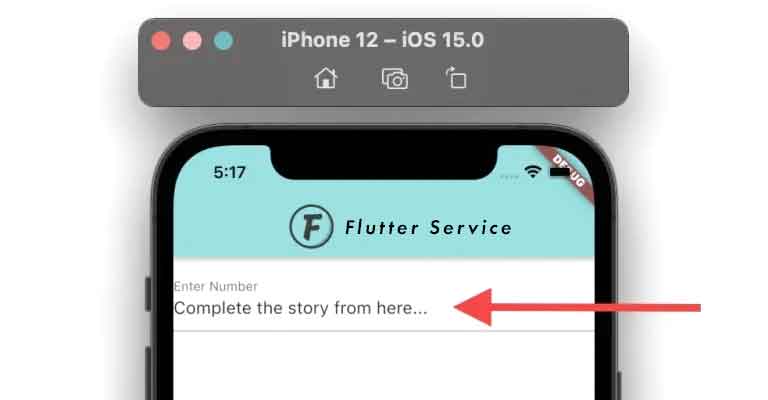
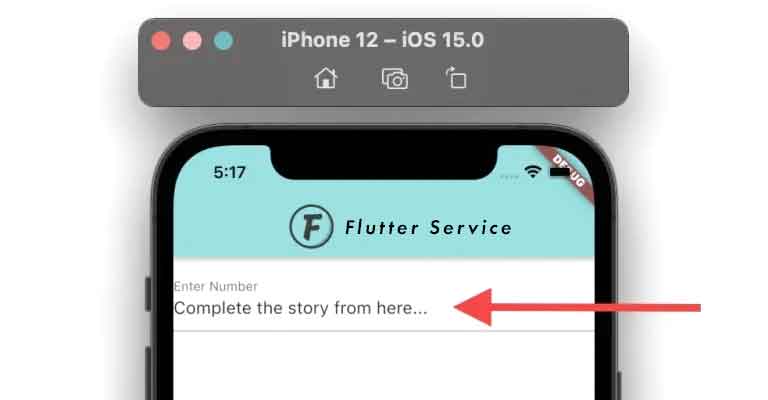
TextField Requires Initial Value
Depending on your app, there may be a number of situations where you need to add the first value to Flutter TextField initial value. The messaging app is a typical example, where a user types a message, navigates to another area of the app (without sending a message), and then returns. In this case, the unsent message should be displayed once more in the TextField.
Flutter TextField Initial Value Add-On Techniques
Three different methods can be used to add the TextField initial value in Flutter:
- Making use of TextEditingController
- Making Direct TextEditingController available
- By means of TextFormField
People, who read this article also read: Flutter SDK Installation on Windows, macOS, Linux
Making use of TextEditingController
By making a special TextEditingController, setting its text property to the text you want to display, and then assigning the TextEditingController to the actual TextField, you can add the initial value to TextField.
The process:
- Create the TextEditingController in step 1.
- The second step is to add the text to the TextEditingController’s text property.
- Assign the TextEditingController to the TextField in step three.
Examples of codes
// Step 1 <- SEE HERE
TextEditingController _controller = new TextEditingController();
@override
void initState() {
// TODO: implement initState
super.initState();
// Step 2 <- SEE HERE
_controller.text = 'Complete the story from here...';
}
// Step 3 <- SEE HERE
TextField(
controller: _controller,
decoration: InputDecoration(labelText: 'Enter Number'),
),How to Use
When you want to use the TextEditingController instance for additional purposes, use this strategy. For instance, updating and clearing while using the same TextEditingController instance
Output:
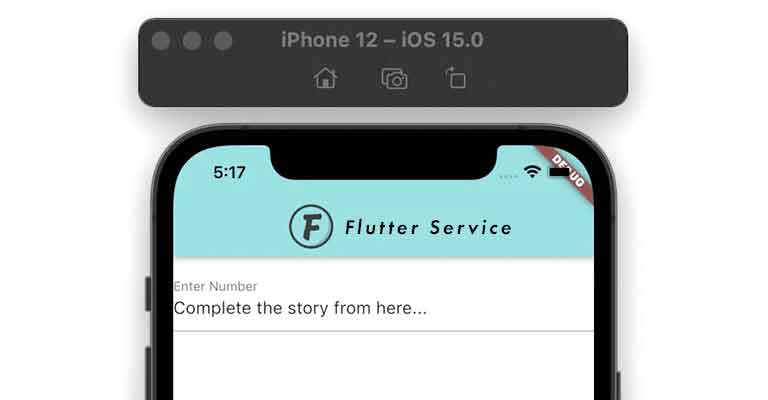
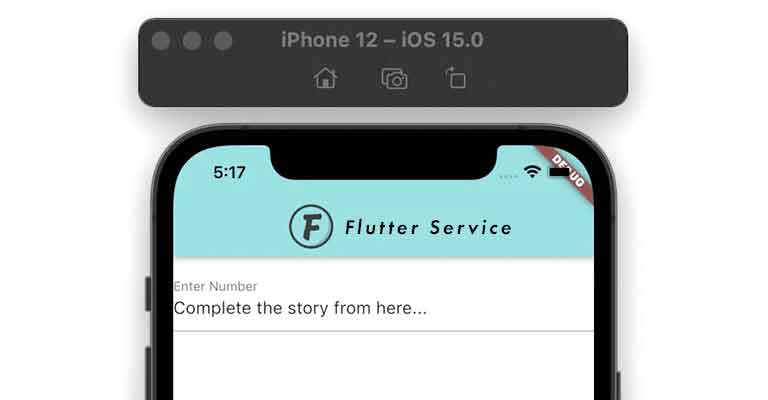
Making Direct TextEditingController available
By including the direct TextEditingController to the TextField and then setting the text parameter to the desired text, you can also add the initial value to the TextField.
The process
- Add the controller parameter and assign the TextEditingController inside the TextField widget.
- The text parameter and the desired text should be added inside the TextEditingController in step 2.
Examples of codes
TextField(
controller:
TextEditingController(text: "Complete the story from here..."), // <-- SEE HERE
decoration: InputDecoration(labelText: 'Enter Number'),
),How to Use
Use this method if you don’t want to update or clear the text or use the TextEditingController instance for other tasks.
Output:
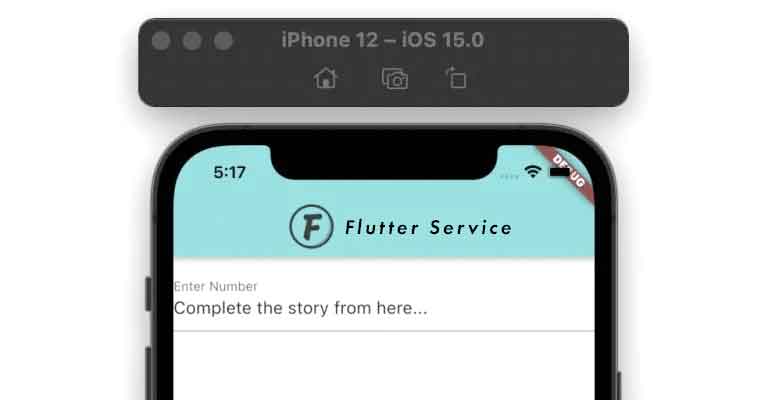
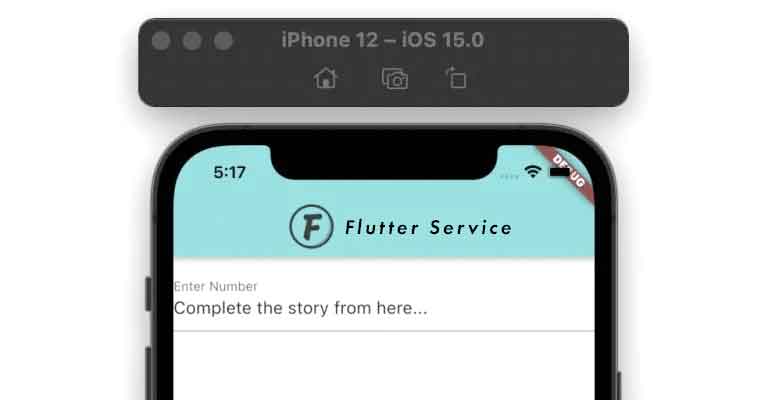
By means of TextFormField
The initial text can be displayed using the TextFormField, which is distinct from the TextField widget.
The process
- Place the TextFormField widget first.
- Add the initialValue parameter inside the TextFormField and enter the text you want to appear prefilled.
Examples of codes
TextFormField(
autofocus: false,
initialValue: 'Complete the story from here...', // <-- SEE HERE
decoration: InputDecoration(
hintText: 'Enter Number',
),
),How to Use
When creating a form that needs user input validation, you should take this strategy into consideration.
Output:
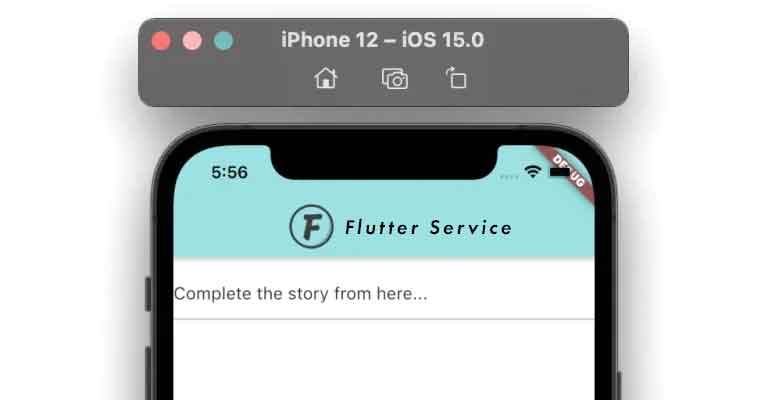
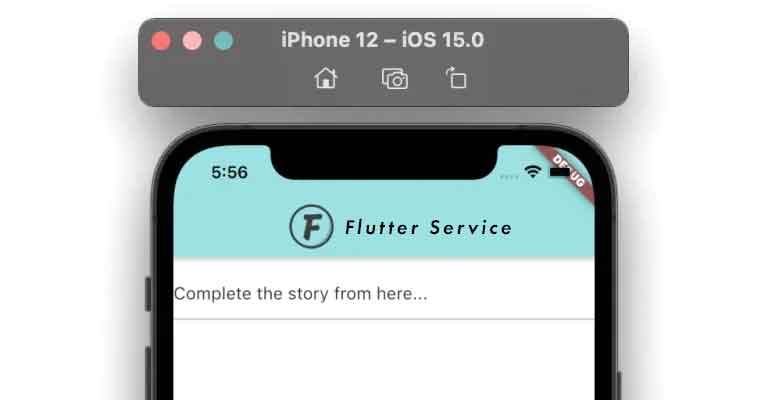
Conclusion
With the help of real-world examples, we learned how to add TextField initial value in Flutter in the first discussed the necessity of adding the initial value to the TextField before going over the various approaches, including using the TextEditingController and TextFormField.xtFormField. We also knew when to apply each strategy.
Would you like to view some additional engaging Flutter tutorials?
People, who read this article also read: Flutter Liquid Swipe Animation